For type in Hindi you have to enable hindi keyboard and you will need hindi font . Inscript Keyboard layout is an standard keyboard layout to type in unicode. Its is approved and recommended by Indian Govt. In may examinations Hindi Inscript keyboard is used like - SSC, CPCT, UP Govt exam. etc.
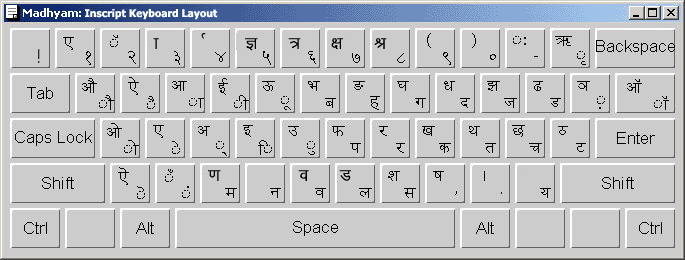
Wether you know or not your computer system comptuer comes with Inscript keyboard by default, You have to just activate/enable to use it. See Below Given Steps to Enable Hindi Inscript Keyboard in your computer system.
1. Open Control Panel and go to Regional and Language Options in Control Panel
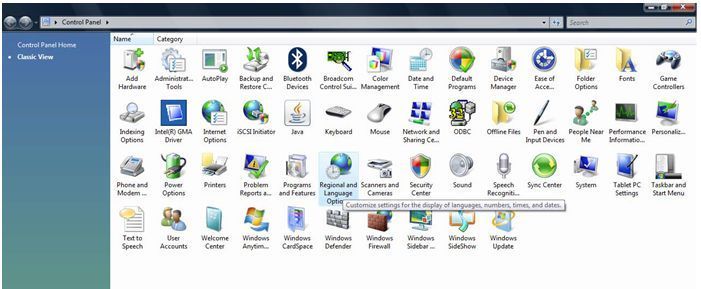
2. Click on Change Keyboards button and then click on add button -> after that search for Hindi India and -> Expand the + sign and select Devnagari Inscript Keyboard as shown in figure below.
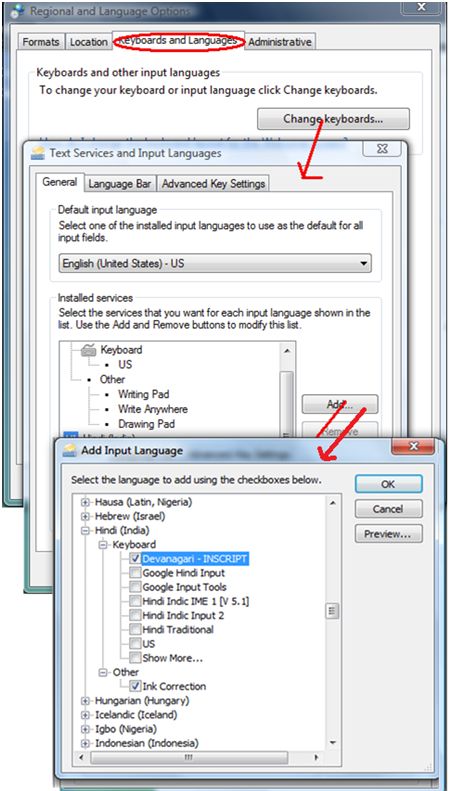
3. Select Hindi , Check Keyboard Layout and select Devanagari- INSCRIPT
4. Finally Click OK and Apply
How To Use Inscript keyboard
1. Open Any Application
2. Press alt + shift key , now you can type in Hindi with Inscript keyboard and if you again press alt+shift then you will switch to english Keyboard
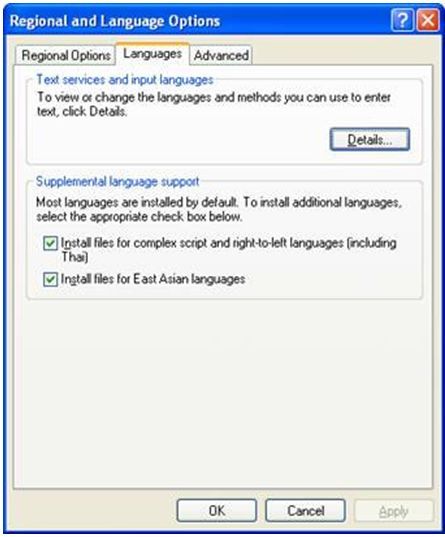
What to Select as User Locale, Location and System Locale?
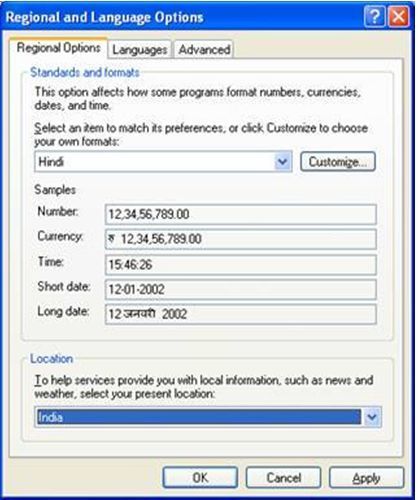
Setting-up the Indian Language Keyboards or Input Locales In Regional and Language Options panel, click on the Languages Tab.
WindowsXP also offers following Devanagari keyboard layouts such as :

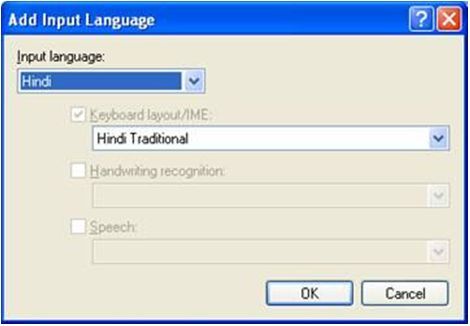
The Hindi-Traditional and Marathi keyboard contain all the characters that are traditionally used in Hindi and Marathi and include English punctuation without the need to change to the English keyboard to get at the punctuation. It is the recommended keyboard for most users.
The Devanagari-Inscript keyboard contains an extended Devanagari character set that includes characters for transliterating into Devanagari from other Indian languages as well as some Sanskrit and ancient Vedic characters. This keyboard is recommended for special users.
Type in Inscript Hindi keyboard is quit easy with this Online Inscript Keyboard. If you know Inscript Keyboard Typing, just start If you dont know Here is Keyboard for your help. Enable Inscript Keyboard for Fly layout. Check keyboard for Shift and without Shift key. Its a Dynamic Inscript Keyboard will help you in Hindi typing. Inscript Typing is Official Keyboard from India Govt. that is used in various Hindi Typing Exam across the country. Incript Keyboard needed Unicode based fonts like : Mangal Font for typing.